Well quantum she can't seem to find the menu bar without calling someone. So there's no way anyone could know exactly what the problem is. You'd have to be in front of her computer. Since that can't happen and she won't do a restore we might as well start with the simple things.
Navigation
Install the app
How to install the app on iOS
Follow along with the video below to see how to install our site as a web app on your home screen.
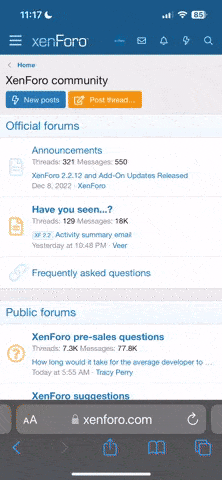
Note: This feature currently requires accessing the site using the built-in Safari browser.
More options
You are using an out of date browser. It may not display this or other websites correctly.
You should upgrade or use an alternative browser.
You should upgrade or use an alternative browser.
I Need Some Computer Savvy Person To Assist Me!
- Thread starter Noomi
- Start date
Underlined words are a common tool in forums to annoy users with commercials related to the underlined words. It is even common to redirect users to spam-sites. But it could also be malware.Can someone help me out here?
My computer seems to be full of spam and I don't know why. On this site, sometimes in posts, there are words that are underlined, and when I hover my mouse over the word, a window drops down and its a link to a site selling stuff.
Sometimes when I click the link to a thread here, another page opens up and it takes me to a spam site.
I have never have spam on this computer before - a few weeks ago I tried to download Microsoft Office 2010 or something, which I needed in order to view a file I had downloaded from my karate website. It seemed to have added other programs, and while I deleted it and the other programs, they still show up.
When I click on the Firefox button, two windows open up, instead of the one, and a window pops up in each one saying that an installation of something has finished, and I can't do anything until I click 'finish' and the window disappears, and only then can I visit this forum, or any other forum.
I know my computer obviously needs a clean out, but I have no idea how to do it - I want to keep all my passwords and bookmarked sites, including the sites I have in my drop down window at the top of the screen. How do I manage to get rid of this spam shit without getting rid of those?

As for your problems you should check your installed Firefox extensions and the Add or remove programs section in your Windows Explorer to get rid of any crap that settled down there via freeware you have installed. You must watch out while you install freeware, many programs "offer" toolbars and other stuff you must uncheck before you proceed with your installation. Deinstall your antivir tool and reinstall it then. You also should run Hitman Antivirus and Combofix for one time, that should fix anything.
ComboFix: A guide and tutorial on using ComboFix
Last edited:
Quantum Windbag
Gold Member
- May 9, 2010
- 58,308
- 5,099
- 245
Well quantum she can't seem to find the menu bar without calling someone. So there's no way anyone could know exactly what the problem is. You'd have to be in front of her computer. Since that can't happen and she won't do a restore we might as well start with the simple things.
The menu bar is off by default in Firefox, why would I expect anyone to be able to find it?
Quantum Windbag
Gold Member
- May 9, 2010
- 58,308
- 5,099
- 245
The menu bar/aka main navigation tool is not off by default.
The menu bar is off by default, the navigation bar is not the menu bar.
Just press Alt to open the menu bar.Well quantum she can't seem to find the menu bar without calling someone. So there's no way anyone could know exactly what the problem is. You'd have to be in front of her computer. Since that can't happen and she won't do a restore we might as well start with the simple things.
The menu bar is off by default in Firefox, why would I expect anyone to be able to find it?
- Thread starter
- #67
Well quantum she can't seem to find the menu bar without calling someone. So there's no way anyone could know exactly what the problem is. You'd have to be in front of her computer. Since that can't happen and she won't do a restore we might as well start with the simple things.
Its because I don't actually have a menu bar. On my old computer, I had a menu bar, with 'file', 'edit', 'tools', and 'options' etc on it. On this one I have 'Most Visited', 'Getting Started', and 'Latest Headlines'. Nothing else, which is why its been so damned difficult.
I am not ignoring you guys, I promise. I am reading what you say, I am just not a person who is confident with computers. I am afraid of doing the wrong thing and messing the whole computer up.
I'll work it out eventually, I am sure.
- Thread starter
- #68
Just press Alt to open the menu bar.Well quantum she can't seem to find the menu bar without calling someone. So there's no way anyone could know exactly what the problem is. You'd have to be in front of her computer. Since that can't happen and she won't do a restore we might as well start with the simple things.
The menu bar is off by default in Firefox, why would I expect anyone to be able to find it?
Okay, so I can see it now, but why won't it stay there? It disappears when I clicked 'quote' to respond to you.
- Thread starter
- #69
[MENTION=38085]Noomi[/MENTION] hover over one of the links and look to see where the ad is originating. It will say something like "brought to you by ABC Vending"
Check a few of the links and see if they are all from the same source. I'll check if it's on our end (highly unlikely) but I'll get you going in the right direction.
They all look different, but I clicked three of them, and I noticed that the link in the window is the same for all three, but then the link changes, like its being redirected to another site?
The link changes too quickly for me to copy what it says.
Once you´ve opened the the menu bar via Alt, go to View, Toolbars and Menu Bar.Just press Alt to open the menu bar.The menu bar is off by default in Firefox, why would I expect anyone to be able to find it?
Okay, so I can see it now, but why won't it stay there? It disappears when I clicked 'quote' to respond to you.
cereal_killer
Platinum Member
Do this Noomi. It's really simple and should clear out a lot of junk
Step 1: Download Malware Scanner
Download Malwarebytes. After downloading Malwarebytes, run the setup file and follow the wizard to install the program. Once installed, Malwarebytes will check for updates and launch the app itself. If you get a message about the database being outdated, select Yes to download the updates and then click OK when prompted that they have been successfully installed.
Step 2: Enter Safe Mode
disconnect your computer from the internet (disconnect modem)
Boot your PC into Safe Mode. In this mode, only the minimum required programs and services are loaded. If any malware is set to load automatically when Windows starts, entering in this mode may prevent it from doing so. Everything is going to look really funky so don't be alarmed.
To boot into Windows Safe Mode, after disconnecting from the internet first shut down your PC. Locate the F8 key on your PC's keyboard; turn the PC on; and as soon as you see anything on the screen, press the F8 key repeatedly. This should bring up the Advanced Boot Options menu;select Safe Mode with Networking and press Enter. Computer will boot into Safe mode and remember everything will look funky
Step 3: Delete Temporary Files
Delete your temporary files. Doing this may speed up the virus scanning, free up disk space, and even get rid of some malware. To use the Disk Cleanup utility included with Windows, select Start, All Programs (or just Programs), Accessories, System Tools, Disk Cleanup.
Step 4: Run a Scan With Malwarebytes
Open up Malwarebytes. Once the program opens, choose "Perform Full Scan" and click the Scan button. It will take a while to scan so relax and go do something.
If Malwarebytes' quick scan doesn't find any infections, it will show you a text file containing the scan results. If Malwarebytes does find infections, it'll bring up a dialog box warning you of the discovery. To see what questionable files the scanner detected, click the Scan Results button in the lower right. It automatically selects to remove the ones that are known to be dangerous. If you want to remove other detected items, select them as well. Then click the Remove Selected button in the lower left to get rid of the specified infections.
After removing the infections, Malwarebytes will open a text file listing the scan and removal results; skim through these results to confirm that the antivirus program successfully removed each item. Malwarebytes may also prompt you to restart your PC in order to complete the removal process, which you should do.
After you have booted up and the malware appears to be gone, run a full scan with your antivirus program to confirm that result.
Report back...
Step 1: Download Malware Scanner
Download Malwarebytes. After downloading Malwarebytes, run the setup file and follow the wizard to install the program. Once installed, Malwarebytes will check for updates and launch the app itself. If you get a message about the database being outdated, select Yes to download the updates and then click OK when prompted that they have been successfully installed.
Step 2: Enter Safe Mode
disconnect your computer from the internet (disconnect modem)
Boot your PC into Safe Mode. In this mode, only the minimum required programs and services are loaded. If any malware is set to load automatically when Windows starts, entering in this mode may prevent it from doing so. Everything is going to look really funky so don't be alarmed.
To boot into Windows Safe Mode, after disconnecting from the internet first shut down your PC. Locate the F8 key on your PC's keyboard; turn the PC on; and as soon as you see anything on the screen, press the F8 key repeatedly. This should bring up the Advanced Boot Options menu;select Safe Mode with Networking and press Enter. Computer will boot into Safe mode and remember everything will look funky
Step 3: Delete Temporary Files
Delete your temporary files. Doing this may speed up the virus scanning, free up disk space, and even get rid of some malware. To use the Disk Cleanup utility included with Windows, select Start, All Programs (or just Programs), Accessories, System Tools, Disk Cleanup.
Step 4: Run a Scan With Malwarebytes
Open up Malwarebytes. Once the program opens, choose "Perform Full Scan" and click the Scan button. It will take a while to scan so relax and go do something.
If Malwarebytes' quick scan doesn't find any infections, it will show you a text file containing the scan results. If Malwarebytes does find infections, it'll bring up a dialog box warning you of the discovery. To see what questionable files the scanner detected, click the Scan Results button in the lower right. It automatically selects to remove the ones that are known to be dangerous. If you want to remove other detected items, select them as well. Then click the Remove Selected button in the lower left to get rid of the specified infections.
After removing the infections, Malwarebytes will open a text file listing the scan and removal results; skim through these results to confirm that the antivirus program successfully removed each item. Malwarebytes may also prompt you to restart your PC in order to complete the removal process, which you should do.
After you have booted up and the malware appears to be gone, run a full scan with your antivirus program to confirm that result.
Report back...
- Thread starter
- #73
Once you´ve opened the the menu bar via Alt, go to View, Toolbars and Menu Bar.Just press Alt to open the menu bar.
Okay, so I can see it now, but why won't it stay there? It disappears when I clicked 'quote' to respond to you.
Oh yes, that works! Thank you!
- Thread starter
- #74
Do this Noomi. It's really simple and should clear out a lot of junk
Step 1: Download Malware Scanner
Download Malwarebytes. After downloading Malwarebytes, run the setup file and follow the wizard to install the program. Once installed, Malwarebytes will check for updates and launch the app itself. If you get a message about the database being outdated, select Yes to download the updates and then click OK when prompted that they have been successfully installed.
Step 2: Enter Safe Mode
disconnect your computer from the internet (disconnect modem)
Boot your PC into Safe Mode. In this mode, only the minimum required programs and services are loaded. If any malware is set to load automatically when Windows starts, entering in this mode may prevent it from doing so. Everything is going to look really funky so don't be alarmed.
To boot into Windows Safe Mode, after disconnecting from the internet first shut down your PC. Locate the F8 key on your PC's keyboard; turn the PC on; and as soon as you see anything on the screen, press the F8 key repeatedly. This should bring up the Advanced Boot Options menu;select Safe Mode with Networking and press Enter. Computer will boot into Safe mode and remember everything will look funky
Step 3: Delete Temporary Files
Delete your temporary files. Doing this may speed up the virus scanning, free up disk space, and even get rid of some malware. To use the Disk Cleanup utility included with Windows, select Start, All Programs (or just Programs), Accessories, System Tools, Disk Cleanup.
Step 4: Run a Scan With Malwarebytes
Open up Malwarebytes. Once the program opens, choose "Perform Full Scan" and click the Scan button. It will take a while to scan so relax and go do something.
If Malwarebytes' quick scan doesn't find any infections, it will show you a text file containing the scan results. If Malwarebytes does find infections, it'll bring up a dialog box warning you of the discovery. To see what questionable files the scanner detected, click the Scan Results button in the lower right. It automatically selects to remove the ones that are known to be dangerous. If you want to remove other detected items, select them as well. Then click the Remove Selected button in the lower left to get rid of the specified infections.
After removing the infections, Malwarebytes will open a text file listing the scan and removal results; skim through these results to confirm that the antivirus program successfully removed each item. Malwarebytes may also prompt you to restart your PC in order to complete the removal process, which you should do.
After you have booted up and the malware appears to be gone, run a full scan with your antivirus program to confirm that result.
Report back...
Have downloaded and are installing.
Not sure if we have a modem here. I use my dads internet, I think he has a modem somewhere and knows how to disconnect it.
The rest of what you said I will have to print off and read through it when I restart the computer.
I am actually thinking I will need to take it in to someone, because everytime I change something on it, it goes back to the way it was. Now I have videos opening on the bottom right hand corner of the page that weren't there yesterday.
Each day its always something different. I think I need a professional to clean it out.
That Malaware thing tells me it blocked a website that was dangerous. Hmm...
Noomi,
A professional is going to either use some tools in safe mode or they will have the disks to reinstall windows. All they do is inset a cd or thumb drive and hit enter. They don't actually do much. You can do it yourself if you have the discs. We reset windows to save the files and then we did an entire reinstall and I also reinstalled the drivers. It took the computer about six hours. With a copy of windows, you can actually install windows on several hard drives. I actually put my old hard drive in an external case and installed a new hard drive. If i get infected, all i have to do is change hard drives. I dont have to pay tech support 200 dollars.
A professional is going to either use some tools in safe mode or they will have the disks to reinstall windows. All they do is inset a cd or thumb drive and hit enter. They don't actually do much. You can do it yourself if you have the discs. We reset windows to save the files and then we did an entire reinstall and I also reinstalled the drivers. It took the computer about six hours. With a copy of windows, you can actually install windows on several hard drives. I actually put my old hard drive in an external case and installed a new hard drive. If i get infected, all i have to do is change hard drives. I dont have to pay tech support 200 dollars.
Yeah you need to do a clean too... I use Ccleaner.
Download CCleaner - Free download and software reviews - CNET Download.com
Install run a full clean.
CCleaner + Malware Bytes and you should be in good shape again.
Download CCleaner - Free download and software reviews - CNET Download.com
Install run a full clean.
CCleaner + Malware Bytes and you should be in good shape again.
- Thread starter
- #77
^have CC Cleaner. 
I reset Firefox, and the video ads on the side of the screen are gone, and so are the underlined words.
Fingers crossed. If they come back, I will just reset again.
Dad won't switch the modem off for me, but he will have to to if I need him to.
Its weird, I reset Firefox, and came back to this site, and the font is larger for some reason. I can read it better!
I reset Firefox, and the video ads on the side of the screen are gone, and so are the underlined words.
Fingers crossed. If they come back, I will just reset again.
Dad won't switch the modem off for me, but he will have to to if I need him to.
Its weird, I reset Firefox, and came back to this site, and the font is larger for some reason. I can read it better!
Pop23
Gold Member
^have CC Cleaner.
I reset Firefox, and the video ads on the side of the screen are gone, and so are the underlined words.
Fingers crossed. If they come back, I will just reset again.
Dad won't switch the modem off for me, but he will have to to if I need him to.
Its weird, I reset Firefox, and came back to this site, and the font is larger for some reason. I can read it better!
Hope this is all you needed to do. We would miss Noomi if you were unable to post!
Indeed one of my favorite lefties!
^have CC Cleaner.
I reset Firefox, and the video ads on the side of the screen are gone, and so are the underlined words.
Fingers crossed. If they come back, I will just reset again.
Dad won't switch the modem off for me, but he will have to to if I need him to.
Its weird, I reset Firefox, and came back to this site, and the font is larger for some reason. I can read it better!
Ctrl + (plus key) to make the fonts bigger, Ctrl - (minus key) to make them smaller, Ctrl-0 (zero) to reset zoom level.
Similar threads
- Locked
- Replies
- 7
- Views
- 190
- Replies
- 3
- Views
- 309
- Replies
- 3
- Views
- 93
- Replies
- 33
- Views
- 362
Latest Discussions
- Replies
- 32
- Views
- 152
- Replies
- 5
- Views
- 54
- Replies
- 29
- Views
- 101
Forum List
-
-
-
-
-
Political Satire 8071
-
-
-
-
-
-
-
-
-
-
-
-
-
-
-
-
-
-
-
ObamaCare 781
-
-
-
-
-
-
-
-
-
-
-
Member Usernotes 471
-
-
-
-
-
-
-
-
-
-
