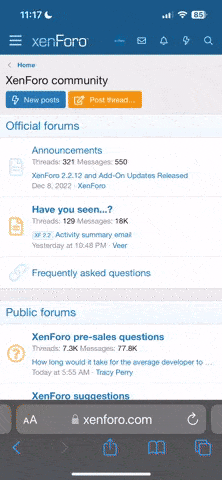graywolf
Rookie
I have a new(2 mo.) HP Slim line w/windows 7. In the last few days when I try to scroll up or down I get a jerking motion. This happens if I, using the mouse, try to scroll using the" mouse wheel' on the text or on the arrow.Prior to two days ago it was very Smith.
Thank you for your time.
Thank you for your time.