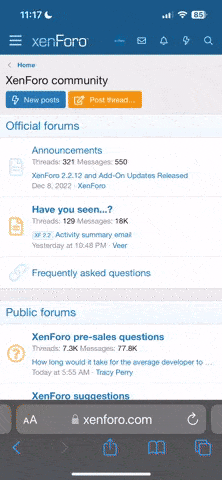Lefty Wilbury
Active Member
- Nov 4, 2003
- 1,109
- 36
- 36
here's an old fun trick that most people know about. tried to explain it to someone but they didn't get it so it found this step by step guide and deciede to post it for everyone who didn't know about it. this a how to on it from the screensavers on techtv. i used to do this on one of my old comps that had three hard drives nothing like hiding d and e and keeping everything important on them! try at your own risk!
http://www.techtv.com/screensavers/print/0,23102,3704486,00.html
Sarah's Windows Tweak: Hide Your Drives
Make your private data invisible to snoops by hiding your hard drives.
By Sarah Lane
Ever wish you could make one of your computer's drives invisible to anyone snooping around on your system? Well, happy days are here my friend! Follow my simple directions and you'll be a magician in no time.
Whether you have sensitive docs, pictures, or any other private data, this is one of the easiest ways to keep them safe. Keep in mind that you'll still be able to access your hidden drives; you just won't see that they exist in Windows Explorer or the My Computer folder.
Back it up, back it up, back it up
All together now: "I must back up the Registry before tinkering with it... I must back up the Registry before tinkering with it... I must back up the Registry before tinkering with it."
Now that you've talked the talk, it's time to walk the walk. Learn how to back up the Windows XP Registry, and do it before proceeding. You'll thank yourself for saving your existing settings if anything goes wrong, so be safe rather than sorry.
Let's hide those drives
Open Regedit.
Navigate to this string:
HKEY_CURRENT_USER\Software\Microsoft\Windows\CurrentVersion\Policies\Explorer
In the Explorer key folder, create a new DWORD value by right-clicking Explorer, then choosing New DWORD value. Name the value "NoDrives" (without the quotes). This value defines local and network drive visibility for each logical drive on the computer. All drives will be visible as long as this value's data is set to 0.
Following the table below, enter the decimal number corresponding to the drive(s) you want to hide as NoDrives value data. When you right-click on NoDrives and choose Modify, make sure you select Decimal base, not Hexadecimal.
Drive Number to hide
A: 1
B: 2
C: 4
D: 8
E: 16
F: 32
G: 64
H: 128
I: 256
J: 512
K: 1024
L: 2048
M: 4096
N: 8192
O: 16384
P: 32768
Q: 65536
R: 131072
S: 262144
T: 524288
U: 1048576
V: 2097152
W: 4194304
X: 8388608
Y: 16777216
Z: 33554432
All drives 67108863
If you want to hide more than one drive, you simply add the drive amounts together for a combined total.
For example, to hide the D:/ and T:/ drives, add the decimal value for the D:/ drive to the decimal value to the T:/ drive.
8 (D) + 524288 (T) = 524296
To disable all of your visible drives, set the value to 67108863.
You must reboot your PC to see your changes. Have fun hiding, you little sneaks!
http://www.techtv.com/screensavers/print/0,23102,3704486,00.html
Sarah's Windows Tweak: Hide Your Drives
Make your private data invisible to snoops by hiding your hard drives.
By Sarah Lane
Ever wish you could make one of your computer's drives invisible to anyone snooping around on your system? Well, happy days are here my friend! Follow my simple directions and you'll be a magician in no time.
Whether you have sensitive docs, pictures, or any other private data, this is one of the easiest ways to keep them safe. Keep in mind that you'll still be able to access your hidden drives; you just won't see that they exist in Windows Explorer or the My Computer folder.
Back it up, back it up, back it up
All together now: "I must back up the Registry before tinkering with it... I must back up the Registry before tinkering with it... I must back up the Registry before tinkering with it."
Now that you've talked the talk, it's time to walk the walk. Learn how to back up the Windows XP Registry, and do it before proceeding. You'll thank yourself for saving your existing settings if anything goes wrong, so be safe rather than sorry.
Let's hide those drives
Open Regedit.
Navigate to this string:
HKEY_CURRENT_USER\Software\Microsoft\Windows\CurrentVersion\Policies\Explorer
In the Explorer key folder, create a new DWORD value by right-clicking Explorer, then choosing New DWORD value. Name the value "NoDrives" (without the quotes). This value defines local and network drive visibility for each logical drive on the computer. All drives will be visible as long as this value's data is set to 0.
Following the table below, enter the decimal number corresponding to the drive(s) you want to hide as NoDrives value data. When you right-click on NoDrives and choose Modify, make sure you select Decimal base, not Hexadecimal.
Drive Number to hide
A: 1
B: 2
C: 4
D: 8
E: 16
F: 32
G: 64
H: 128
I: 256
J: 512
K: 1024
L: 2048
M: 4096
N: 8192
O: 16384
P: 32768
Q: 65536
R: 131072
S: 262144
T: 524288
U: 1048576
V: 2097152
W: 4194304
X: 8388608
Y: 16777216
Z: 33554432
All drives 67108863
If you want to hide more than one drive, you simply add the drive amounts together for a combined total.
For example, to hide the D:/ and T:/ drives, add the decimal value for the D:/ drive to the decimal value to the T:/ drive.
8 (D) + 524288 (T) = 524296
To disable all of your visible drives, set the value to 67108863.
You must reboot your PC to see your changes. Have fun hiding, you little sneaks!