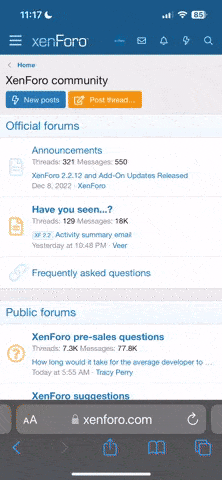I have 4 windows 10 computers and 2 Ipad's connected to my home network which is connected via a gateway to my ISP, Comcast. I have had a number of problems, some being Comcast problems, a bad gateway, and a grandson that totally screwed things up. After about 6 mos. I finally got everything working well. During this time, I found a few things that helped with reliability and performance on my network. Here are a few things that might be helpful to someone.
Hope this helps someone.
- Consider Changing your DNS settings in your computer or your gateway/router. Typically the DNS server used by most ISPs are not that good. Comcast is my ISP and they set my gateway to point to a DNS server with an address of 75.75.75.75 with no alternate and no option to change it. However, in Windows and Apple computers you can override your gateway or router DNS settings in the your computer settings. I did this on our windows 10 computers and saw a noticeable change in response time. You can do the same thing on Apple computers. I am now using Google’s public DNS. The address is 8.8.8.8 with their alternate address of 8.8.4.4. It was a big improvement.
- Keep your drivers in your computers up-to-date. By doing so, you will avoid problems. Although you can manually update drivers, doing so is a real pain in the ass because there are many drivers in your computers. I use a product called Drive Easy to keep my drivers up-to-date. It is very easy to use and only takes a few minutes to update all your drivers. There are other products on the market that do this also.
- If you can connect an Ethernet cable between your computer(s) and the router/gateway without too much trouble, do so. You will find it is must faster than wifi and much more reliable.
- If you are using an external network adapter that plugs into a USB jack, and you notice when your computer is idle you lose your connection to the internet, you may need to change setting in the computer. In an attempt to save electric power, windows will cut off power to your network adapter or to your usb bus thus interrupting your session on the Internet. If the computer reconnects when you click on a web address, it may not be that much of a problem. However my experience has been reconnecting is slow and sometime does not happen which requires you reset the adapter or reboot the computer. You can avoid this by adjusting settings in windows power management and the network adapter power settings.
- If you can't get good response time and reliability from your ISP, consider making a change. You can often get better performance and reliability at a lower cost. However, when looking at a new ISP consider carefully the speed they offer. 20Mbps is ok for streaming movies, and email. If you do much surfing the net, then I would get a plan with at least a 40 or 60Mbps speed. If you do much video conferencing, I would get at least 100 Mbps. Higher speed are useful it you do a lot of data transfers or there are many people using your network. The speeds quoted in a plan is the average speed measured at your router. You will get less at your computer. Also if two or more people are using the Internet at the same time, you will need a faster connection. Since it's very difficult to predict what speed you need most people either op for a faster speed or start with a lower speed and then upgrade later if needed. Upgrading is not a problem if your ISP has a faster speed plan. You just have notify your ISP. Generally, you don't have to change anything on your network
Hope this helps someone.
Last edited: