XPostFacto
VIP Member
Here's my dilemma. I have an NVIDIA Geforce GTX 660 video card with 2 Gigs of Video RAM. I have installed the graphics driver from the CD which accompanied the card. The driver is Version 306.38. After installing all the software, which came with the card, I was notified of an update: Version 320.18. I downloaded the driver, but while trying to install it, I was met with the error stating that the driver could not be installed. I uninstalled the original 306.38 driver and tried again. I still could not install the update. I then tried to install Version 314.22. I again received the same error that the driver could not be installed.
I have Windows 8 professional. My motherboard is an ASUS P5Q with an Intel P45 chipset. I have an Intel Core 2 Quad Core Q9400 CPU at 2.66 Ghz. I have 8 gigs of DDR2 RAM. Hard drive is a Seagate 1 TB.
At this point in time, I am at a loss to discover why I am unable to update this graphics card. My games play well with no hiccups. I am just going to have to continue without updating the graphics card.
I have updated my BIOS to Windows 7. There are no BIOS updates for my motherboard that address Windows 8, since Windows 8 is so new at this time. More than likely ASUS will not create any more updates for this motherboard.
Does anyone have any ideas as to what I may be doing wrong, or whether perhaps my motherboard is too outdated to interface well with the new graphics update for my video card?
I have Windows 8 professional. My motherboard is an ASUS P5Q with an Intel P45 chipset. I have an Intel Core 2 Quad Core Q9400 CPU at 2.66 Ghz. I have 8 gigs of DDR2 RAM. Hard drive is a Seagate 1 TB.
At this point in time, I am at a loss to discover why I am unable to update this graphics card. My games play well with no hiccups. I am just going to have to continue without updating the graphics card.
I have updated my BIOS to Windows 7. There are no BIOS updates for my motherboard that address Windows 8, since Windows 8 is so new at this time. More than likely ASUS will not create any more updates for this motherboard.
Does anyone have any ideas as to what I may be doing wrong, or whether perhaps my motherboard is too outdated to interface well with the new graphics update for my video card?
Last edited:
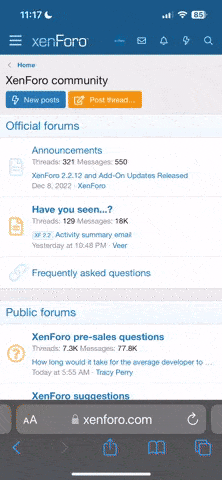

 prune of your enumerated previous graphics drivers. You may be experiencing a stack corruption of the re-enumeration with so many install/removals.
prune of your enumerated previous graphics drivers. You may be experiencing a stack corruption of the re-enumeration with so many install/removals.