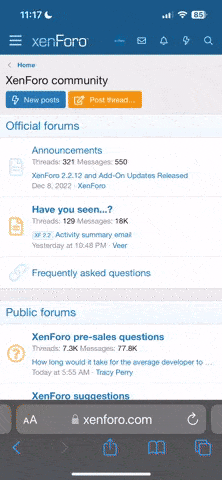George Costanza
A Friendly Liberal
You know those slots in the front of your computer that you stick your various chips into from your cameras? You know - when you want to put photos onto your hard drive?
What are those drives called? I know they have letter designations. On my computer, they are called G, H, I, J, and K drives. That's not what I mean. I mean, what are the drives themselves called?
For example, the hard drive is called - a hard drive. The CDRom drives are called CDRom drives. What are the "photo chip" drives called?
Here's why I ask . . . In order to work with the photos on those chips, you have to stick the chip into the computer and then go into Windows Explorer (or My Computer). Once in WE, you have to navigate to the drive where the photos are contained and then copy or move them from that drive (i.e., from the chip itself) into directories you have created on your hard drive. At least, that's they way I do it.
My problem is that, most of the time, when I stick the chip in there and then open up Windows Explorer, I can't find G, H, I, J and K drives anywhere. I navigate all over the place, and they flat are not there. Windows Explorer is not recognizing them. If I reboot, however, Windows Explorer will then recognize drives G, H, I, J and K, and I can go ahead and copy or move my photos to wherever I want.
I shouldn't have to do that - obviously.
So my first question is - what's going on and what can I do to correct the problem so that Windows Explorer will recognize drives G, H, I, J and K every time I open it up, without having to reboot in order to have that happen? BTW, I am running Vista Home.
Second question - once again: what do you CALL those "chip drives"? I know there is a name for them, but I just can't seem to come up with it. Reason I ask is, that I want to Google the problem to see if I can find anything on the Internet about it but, without knowing the name of those drives, I'm not going to get very far.
Any help would be much appreciated! Thanks.
What are those drives called? I know they have letter designations. On my computer, they are called G, H, I, J, and K drives. That's not what I mean. I mean, what are the drives themselves called?
For example, the hard drive is called - a hard drive. The CDRom drives are called CDRom drives. What are the "photo chip" drives called?
Here's why I ask . . . In order to work with the photos on those chips, you have to stick the chip into the computer and then go into Windows Explorer (or My Computer). Once in WE, you have to navigate to the drive where the photos are contained and then copy or move them from that drive (i.e., from the chip itself) into directories you have created on your hard drive. At least, that's they way I do it.
My problem is that, most of the time, when I stick the chip in there and then open up Windows Explorer, I can't find G, H, I, J and K drives anywhere. I navigate all over the place, and they flat are not there. Windows Explorer is not recognizing them. If I reboot, however, Windows Explorer will then recognize drives G, H, I, J and K, and I can go ahead and copy or move my photos to wherever I want.
I shouldn't have to do that - obviously.
So my first question is - what's going on and what can I do to correct the problem so that Windows Explorer will recognize drives G, H, I, J and K every time I open it up, without having to reboot in order to have that happen? BTW, I am running Vista Home.
Second question - once again: what do you CALL those "chip drives"? I know there is a name for them, but I just can't seem to come up with it. Reason I ask is, that I want to Google the problem to see if I can find anything on the Internet about it but, without knowing the name of those drives, I'm not going to get very far.
Any help would be much appreciated! Thanks.
Last edited: